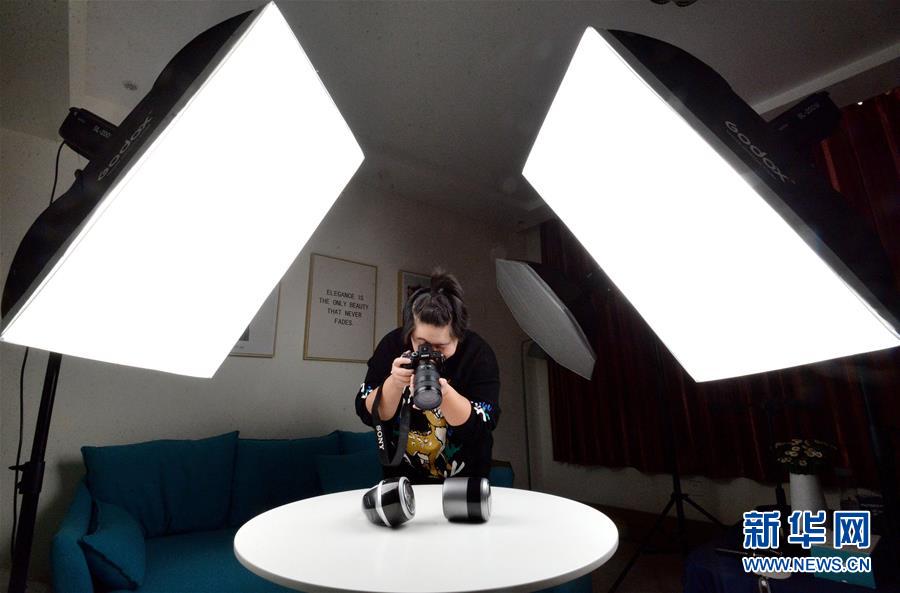3.1 иҸңеҚ•пјҲMenuпјүTkinter еҸҜд»Ҙи®©дҪ дёәеә”з”ЁзЁӢеәҸеҲӣе»әиҸңеҚ• гҖӮиҸңеҚ•йҖҡеёёеҢ…еҗ« FileгҖҒEdit е’Ң Help зӯүиҸңеҚ•йЎ№пјҢ并且жҜҸдёӘиҸңеҚ•йЎ№йғҪеҸҜд»ҘжңүеӯҗиҸңеҚ•е’Ңе‘Ҫд»Ө гҖӮ
# ...def exit_App():root.destroy()# Create a menu barmenu_bar = tk.Menu(root)root.config(menu=menu_bar)# Create a File menufile_menu = tk.Menu(menu_bar, tearoff=0)menu_bar.add_cascade(label="File", menu=file_menu)# Add an "Exit" command to the File menufile_menu.add_command(label="Exit", command=exit_app)# ...зҺ°еңЁпјҢиҝҗиЎҢзЁӢеәҸеҗҺе°ҶдјҡжңүдёҖдёӘеёҰжңү Edit йҖүйЎ№зҡ„ File иҸңеҚ• гҖӮзӮ№еҮ» Edit е°Ҷдјҡе…ій—ӯеә”з”ЁзЁӢеәҸ гҖӮ
3.2 жЎҶжһ¶пјҲFramesпјүжЎҶжһ¶жҳҜз”ЁдәҺеҲҶз»„е’Ңз»„з»Үе°ҸйғЁд»¶зҡ„е®№еҷЁ пјҢ е®ғ们жңүеҠ©дәҺе®һзҺ°жӣҙе№ІеҮҖгҖҒжӣҙжңүз»„з»Үзҡ„еёғеұҖ гҖӮ
# ...# Create a frameframe = tk.Frame(root)frame.pack(pady=10)# Create widgets inside the framelabel_in_frame = tk.Label(frame, text="Inside the Frame")button_in_frame = tk.Button(frame, text="Click me!")# Pack widgets inside the framelabel_in_frame.pack()button_in_frame.pack()# ...еңЁиҝҷйҮҢ пјҢ жҲ‘们еҲӣе»әдәҶдёҖдёӘжЎҶжһ¶е№¶еҜ№е…¶дёӯзҡ„е°ҸйғЁд»¶иҝӣиЎҢжү“еҢ… гҖӮжЎҶжһ¶еңЁйңҖиҰҒе°Ҷз•ҢйқўеҲ’еҲҶдёәеӨҡдёӘйғЁеҲҶж—¶зү№еҲ«жңүз”Ё гҖӮ
3.3 еҜ№иҜқжЎҶпјҲDialog BoxпјүеҜ№иҜқжЎҶжҳҜжҸҗзӨәз”ЁжҲ·иҫ“е…ҘжҲ–жҸҗдҫӣдҝЎжҒҜзҡ„еј№еҮәзӘ—еҸЈ гҖӮTkinter жҸҗдҫӣдәҶдёҖз§ҚдҪҝз”Ё tkinter.messagebox жЁЎеқ—еҲӣе»әеҜ№иҜқжЎҶзҡ„з®ҖеҚ•ж–№жі• гҖӮ
# ...from tkinter import messageboxdef show_info():messagebox.showinfo("Information", "This is an information message.")# ...# Create a button to show the information dialoginfo_button = tk.Button(root, text="Show Info", command=show_info)info_button.pack(pady=10)# ...зӮ№еҮ» Show Info жҢүй’®е°ҶжҳҫзӨәдёҖдёӘдҝЎжҒҜеҜ№иҜқжЎҶпјҡ

ж–Үз« жҸ’еӣҫ
еӣӣгҖҒй«ҳзә§ Tkinter зү№еҫҒпјҲAdvanced Tkinter Featuresпјү4.1 еӣҫзүҮдҪҝз”ЁпјҲUsing ImagesпјүTkinter ж”ҜжҢҒеҗ„з§Қж јејҸзҡ„еӣҫеғҸжҳҫзӨә пјҢ дҪ еҸҜд»ҘдҪҝз”Ё PhotoImage зұ»жқҘеҠ иҪҪе’ҢжҳҫзӨәеӣҫеғҸ гҖӮ
# ...# Load an imageimage = tk.PhotoImage(file="path/to/image.png")# Create a label to display the imageimage_label = tk.Label(root, image=image)image_label.pack(pady=10)# ...з”ЁдҪ зҡ„еӣҫзүҮең°еқҖжӣҝжҚў“path/to/image.png”еҚіеҸҜ гҖӮдҪҶе®һйҷ…жөӢиҜ•ж—¶еҸ‘зҺ°жңүзҡ„ png еӣҫзүҮеҸҜд»ҘжӯЈеёёеұ•зӨәпјҢдҪҶжҳҜжңүзҡ„еҚҙдёҚиғҪ пјҢ дјҡжҠҘеҰӮдёӢй”ҷиҜҜпјҡ_tkinter.TclError: couldn't recognize data in image file "images/beutiful_girl.jpg"зҪ‘дёҠиҜҙ Tkinter еҸӘж”ҜжҢҒ gif ж јејҸзҡ„еӣҫзүҮпјҢиҰҒеҠ иҪҪ png жҲ– jpg ж јејҸзҡ„еӣҫзүҮеә”иҜҘз”Ё PIL еҢ…зҡ„ ImageпјҢеҗҢж—¶з”Ё ImageTK.PhotoImage жӣҝжҚў tk.PhotoImageпјҡfrom PIL import Image, ImageTkimage = ImageTk.PhotoImage(Image.open("images/beutiful_girl.jpg"))жөӢиҜ•еҗҺеҸ‘зҺ°зЎ®е®һеҸҜд»Ҙи§ЈеҶідёҠиҝ°жҠҘй”ҷй—®йўҳпјҢеҰӮжһңдҪ д№ҹйҒҮеҲ°еҗҢж ·зҡ„й”ҷиҜҜпјҢеҸҜд»Ҙе°қиҜ•дҪҝз”ЁиҝҷдёӘи§ЈеҶіж–№жі• гҖӮ4.2 иҮӘе®ҡд№үж ·ејҸпјҲCustomizing StylesпјүTkinter е…Ғи®ёдҪ дҪҝз”Ёж ·ејҸиҮӘе®ҡд№үе°ҸйғЁд»¶зҡ„еӨ–и§Ӯ пјҢ дҪ еҸҜд»ҘдёәжҢүй’®гҖҒж Үзӯҫе’Ңе…¶д»–е°ҸйғЁд»¶е®ҡд№үж ·ејҸ гҖӮ
# ...# Create a button with the custom stylestyled_button = tk.Button(root, text="Styled Button",foreground="green", fnotallow=("Arial", 12))styled_button.pack(pady=10)# ...еңЁжң¬дҫӢдёӯпјҢжҲ‘们дёәжҢүй’®еҲӣе»әдәҶиҮӘе®ҡд№үж ·ејҸпјҲз»ҝиүІж–Үжң¬е’ҢжҢҮе®ҡзҡ„еӯ—дҪ“пјү гҖӮдә”гҖҒжҖ»з»“пјҲConclusionпјүиҝҷдёӘе…Ёйқўзҡ„ж•ҷзЁӢж¶өзӣ–дәҶ Python еҶ…зҪ® GUI еә“ Tkinter зҡ„еҹәзЎҖе’Ңй«ҳзә§еҠҹиғҪ гҖӮд»ҺеҲӣе»әдёҖдёӘз®ҖеҚ•зҡ„“Hello, Tkinter!”еә”з”ЁзЁӢеәҸжқҘжҺўзҙўиҸңеҚ•гҖҒжЎҶжһ¶е’ҢеҜ№иҜқжЎҶзӯүй«ҳзә§жҰӮеҝөпјҢзҺ°еңЁдҪ еҜ№жһ„е»әдәӨдә’ејҸе’Ңз”ЁжҲ·еҸӢеҘҪзҡ„еә”з”ЁзЁӢеәҸе·Із»ҸжңүдёҖдёӘжүҺе®һзҡ„еҹәзЎҖ гҖӮ
и®°?гҖӮ?еҜј?й’ҰиҺҶ?GUI ејҖеҸ‘зҡ„е…ій”® гҖӮе°қиҜ•дёҚеҗҢзҡ„е°ҸйғЁд»¶гҖҒеёғеұҖе’Ңж ·ејҸпјҢдёәжӮЁзҡ„ Python еә”з”ЁзЁӢеәҸеҲӣе»әе®ҢзҫҺзҡ„з•Ңйқў гҖӮTkinter зҡ„ж–ҮжЎЈжҳҜиҝӣдёҖжӯҘжҺўзҙўе’Ңеҫ®и°ғзҡ„дјҳз§Җиө„жәҗ гҖӮHappy coding!
жҺЁиҚҗйҳ…иҜ»
- дҪ зҹҘйҒ“ Python е…¶е®һиҮӘеёҰдәҶе°ҸеһӢж•°жҚ®еә“еҗ—
- и§ЈеҜҶ Python еҰӮдҪ•и°ғз”Ё Rust зј–иҜ‘з”ҹжҲҗзҡ„еҠЁжҖҒй“ҫжҺҘеә“
- еңЁPythonдёӯд»Җд№ҲеңәжҷҜдёӢеә”иҜҘдҪҝз”ЁеӨҡиҝӣзЁӢе’ҢеӨҡзәҝзЁӢпјҹ
- ж·ұе…ҘжҺўзҙўPython itertoolsеә“зҡ„дә”еӨ§еёёз”Ёж–№жі•
- гҖҠе…ғж°”йӘ‘еЈ«еүҚдј гҖӢж–°жүӢжҖҺд№ҲзҺ©пјҹе…ғж°”йӘ‘еЈ«еүҚдј ж–°жүӢзҺ©жі•ж”»з•ҘпјҒ
- жҖҺд№Ҳж ·з”ЁPSдҝ®ж”№еӣҫзүҮдёҠзҡ„ж•°еӯ—пјҢж–°жүӢеҰӮдҪ•з”Ёpsдҝ®ж”№еӣҫзүҮдёӯзҡ„ж•°еӯ—
- psж–°жүӢе…Ҙй—ЁеҹәзЎҖж•ҷзЁӢжҠ еӣҫж•ҷеӯҰ,psеӨҚжқӮдәәеғҸйҖҡйҒ“жҠ еӣҫж•ҷзЁӢ
- Pythonдёӯзҡ„еҚҸзЁӢпјҢдҪ зҹҘйҒ“жҖҺд№Ҳз”Ёеҗ—
- Python Pandasж•°жҚ®йў„еӨ„зҗҶпјҡдҪ зҹҘйҒ“ж•°жҚ®ж ҮеҮҶеҢ–еҗ—пјҹ
- еҘҪз”Ёзҡ„Pythonи§ЈйҮҠеҷЁжңүе“Әдәӣ?