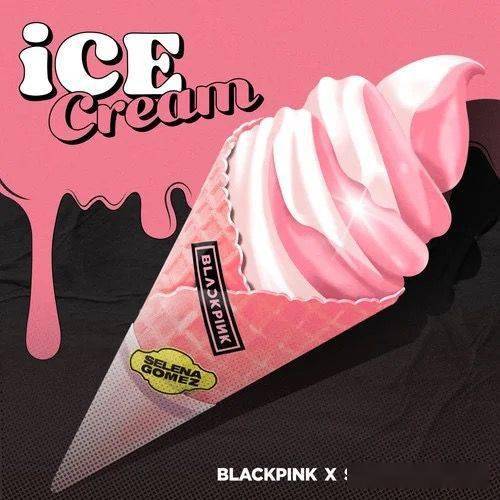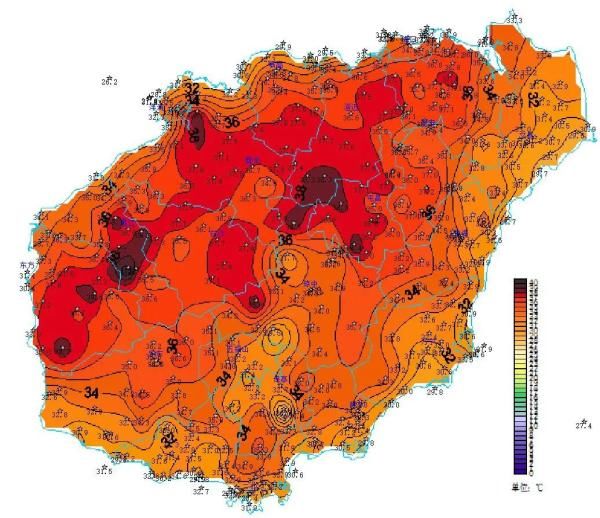ж–Үз« жҸ’еӣҫ
еҰӮжһңдҪ йҒҮеҲ°еӨ§еӨҡж•°з«ҜеҸЈиў«йҳІзҒ«еўҷйҳ»жӯўзҡ„жғ…еҶөпјҢдҪ еҸҜд»ҘдҪҝз”Ё SSLH и®ҝй—®иҝңзЁӢжңҚеҠЎеҷЁ гҖӮиҝҷдёӘз®Җзҹӯзҡ„ж•ҷзЁӢжҸҸиҝ°дәҶеҰӮдҪ•еңЁзұ» Unix ж“ҚдҪңзі»з»ҹдёӯдҪҝз”Ё SSLH и®© httpsгҖҒssh е…ұдә«зӣёеҗҢзҡ„з«ҜеҸЈ гҖӮдёҖдәӣ ISP е’Ңе…¬еҸёеҸҜиғҪе·Із»Ҹйҳ»жӯўдәҶеӨ§еӨҡж•°з«ҜеҸЈпјҢ并且еҸӘе…Ғи®ёе°‘ж•°зү№е®ҡз«ҜеҸЈпјҲеҰӮз«ҜеҸЈ 80 е’Ң 443пјүи®ҝй—®жқҘеҠ ејәе…¶е®үе…ЁжҖ§ гҖӮеңЁиҝҷз§Қжғ…еҶөдёӢпјҢжҲ‘们еҲ«ж— йҖүжӢ©пјҢдҪҶеҗҢдёҖдёӘз«ҜеҸЈеҸҜд»Ҙз”ЁдәҺеӨҡдёӘзЁӢеәҸпјҢжҜ”еҰӮ HTTPS з«ҜеҸЈ 443пјҢеҫҲе°‘иў«йҳ»жӯў гҖӮйҖҡиҝҮ SSL/SSH еӨҡи·ҜеӨҚз”ЁеҷЁ SSLH зҡ„её®еҠ©пјҢе®ғеҸҜд»ҘдҫҰеҗ¬з«ҜеҸЈ 443 дёҠзҡ„дј е…ҘиҝһжҺҘ гҖӮжӣҙз®ҖеҚ•ең°иҜҙпјҢSSLH е…Ғи®ёжҲ‘们еңЁ linux зі»з»ҹдёҠзҡ„з«ҜеҸЈ 443 дёҠиҝҗиЎҢеӨҡдёӘзЁӢеәҸ/жңҚеҠЎ гҖӮеӣ жӯӨпјҢдҪ еҸҜд»ҘеҗҢж—¶йҖҡиҝҮеҗҢдёҖдёӘз«ҜеҸЈеҗҢж—¶дҪҝз”Ё SSL е’Ң SSH гҖӮеҰӮжһңдҪ йҒҮеҲ°еӨ§еӨҡж•°з«ҜеҸЈиў«йҳІзҒ«еўҷйҳ»жӯўзҡ„жғ…еҶөпјҢдҪ еҸҜд»ҘдҪҝз”Ё SSLH и®ҝй—®иҝңзЁӢжңҚеҠЎеҷЁ гҖӮиҝҷдёӘз®Җзҹӯзҡ„ж•ҷзЁӢжҸҸиҝ°дәҶеҰӮдҪ•еңЁзұ» Unix ж“ҚдҪңзі»з»ҹдёӯдҪҝз”Ё SSLH и®© httpsгҖҒssh е…ұдә«зӣёеҗҢзҡ„з«ҜеҸЈ гҖӮ
-- SkпјҲдҪңиҖ…пјү
SSLHпјҡи®© HTTPSгҖҒSSH е…ұдә«з«ҜеҸЈе®үиЈ… SSLHеӨ§еӨҡж•° Linux еҸ‘иЎҢзүҲдёҠ SSLH йғҪжңүиҪҜ件еҢ…пјҢеӣ жӯӨдҪ еҸҜд»ҘдҪҝз”Ёй»ҳи®ӨеҢ…з®ЎзҗҶеҷЁиҝӣиЎҢе®үиЈ… гҖӮ
еңЁ DebianгҖҒUbuntu еҸҠе…¶иЎҚз”ҹе“ҒдёҠиҝҗиЎҢпјҡ
гҖҗSSLHпјҡи®© HTTPS е’Ң SSH е…ұдә«еҗҢдёҖдёӘз«ҜеҸЈгҖ‘$ sudo apt-get install sslhе®үиЈ… SSLH ж—¶пјҢе°ҶжҸҗзӨәдҪ жҳҜиҰҒе°Ҷ sslh дҪңдёәд»Һ inetd иҝҗиЎҢзҡ„жңҚеҠЎпјҢиҝҳжҳҜдҪңдёәзӢ¬з«ӢжңҚеҠЎеҷЁиҝҗиЎҢ гҖӮжҜҸз§ҚйҖүжӢ©йғҪжңүе…¶иҮӘиә«зҡ„дјҳзӮ№ гҖӮеҰӮжһңжҜҸеӨ©еҸӘжңүе°‘йҮҸиҝһжҺҘпјҢжңҖеҘҪд»Һ inetd иҝҗиЎҢ sslh д»ҘиҠӮзңҒиө„жәҗ гҖӮеҸҰдёҖж–№йқўпјҢеҰӮжһңжңүеҫҲеӨҡиҝһжҺҘпјҢsslh еә”дҪңдёәзӢ¬з«ӢжңҚеҠЎеҷЁиҝҗиЎҢпјҢд»ҘйҒҝе…ҚдёәжҜҸдёӘдј е…ҘиҝһжҺҘз”ҹжҲҗж–°иҝӣзЁӢ гҖӮ

ж–Үз« жҸ’еӣҫ
е®үиЈ… sslh
еңЁ Arch Linux е’Ң AntergosгҖҒManjaro Linux зӯүиЎҚз”ҹе“ҒдёҠпјҢдҪҝз”Ё Pacman иҝӣиЎҢе®үиЈ…пјҢеҰӮдёӢжүҖзӨәпјҡ
$ sudo pacman -S sslhеңЁ RHELгҖҒcentos дёҠпјҢдҪ йңҖиҰҒж·»еҠ EPEL еӯҳеӮЁеә“пјҢ然еҗҺе®үиЈ… SSLHпјҢеҰӮдёӢжүҖзӨәпјҡ
$ sudo yum install epel-release$ sudo yum install sslhеңЁ Fedoraпјҡ
$ sudo dnf install sslhеҰӮжһңе®ғеңЁй»ҳи®ӨеӯҳеӮЁеә“дёӯдёҚеҸҜз”ЁпјҢдҪ еҸҜд»ҘеҰӮ иҝҷйҮҢ жүҖиҝ°жүӢеҠЁзј–иҜ‘е’Ңе®үиЈ… SSLH гҖӮ
й…ҚзҪ® Apache жҲ– Nginx Web жңҚеҠЎеҷЁеҰӮдҪ жүҖзҹҘпјҢApache е’Ң Nginx Web жңҚеҠЎеҷЁй»ҳи®Өдјҡзӣ‘еҗ¬жүҖжңүзҪ‘з»ңжҺҘеҸЈпјҲеҚі 0.0.0.0:443пјү гҖӮжҲ‘们йңҖиҰҒжӣҙж”№жӯӨи®ҫзҪ®д»Ҙе‘ҠзҹҘ Web жңҚеҠЎеҷЁд»…дҫҰеҗ¬ localhost жҺҘеҸЈпјҲеҚі 127.0.0.1:443 жҲ– localhost:443пјү гҖӮ
дёәжӯӨпјҢиҜ·зј–иҫ‘ Web жңҚеҠЎеҷЁпјҲnginx жҲ– apacheпјүй…ҚзҪ®ж–Ү件并жүҫеҲ°д»ҘдёӢиЎҢпјҡ
listen 443 ssl;е°Ҷе…¶дҝ®ж”№дёәпјҡ
listen 127.0.0.1:443 ssl;еҰӮжһңдҪ еңЁ Apache дёӯдҪҝз”ЁиҷҡжӢҹдё»жңәпјҢиҜ·зЎ®дҝқдҪ д№ҹдҝ®ж”№дәҶе®ғ гҖӮ
VirtualHost 127.0.0.1:443дҝқеӯҳ并关й—ӯй…ҚзҪ®ж–Ү件 гҖӮдёҚиҰҒйҮҚж–°еҗҜеҠЁиҜҘжңҚеҠЎ гҖӮжҲ‘们иҝҳжІЎжңүе®ҢжҲҗ гҖӮ
й…ҚзҪ® SSLHдҪҝ Web жңҚеҠЎеҷЁд»…еңЁжң¬ең°жҺҘеҸЈдёҠдҫҰеҗ¬еҗҺпјҢзј–иҫ‘ SSLH й…ҚзҪ®ж–Ү件пјҡ
$ sudo vi /etc/default/sslhжүҫеҲ°дёӢеҲ—иЎҢпјҡ
Run=noе°Ҷе…¶дҝ®ж”№дёәпјҡ
Run=yes然еҗҺпјҢеҗ‘дёӢж»ҡеҠЁдёҖзӮ№е№¶дҝ®ж”№д»ҘдёӢиЎҢд»Ҙе…Ғи®ё SSLH еңЁжүҖжңүеҸҜз”ЁжҺҘеҸЈдёҠдҫҰеҗ¬з«ҜеҸЈ 443пјҲдҫӢеҰӮ 0.0.0.0:443пјү гҖӮ
DAEMON_OPTS="--user sslh --listen 0.0.0.0:443 --ssh 127.0.0.1:22 --ssl 127.0.0.1:443 --pidfile /var/run/sslh/sslh.pid"иҝҷйҮҢпјҢ
- –user sslhпјҡиҰҒжұӮеңЁиҝҷдёӘзү№е®ҡзҡ„з”ЁжҲ·иә«д»ҪдёӢиҝҗиЎҢ гҖӮ
- –listen 0.0.0.0:443пјҡSSLH зӣ‘еҗ¬дәҺжүҖжңүеҸҜз”ЁжҺҘеҸЈзҡ„ 443 з«ҜеҸЈ гҖӮ
- –sshs 127.0.0.1:22 : е°Ҷ SSH жөҒйҮҸи·Ҝз”ұеҲ°жң¬ең°зҡ„ 22 з«ҜеҸЈ гҖӮ
- –ssl 127.0.0.1:443 : е°Ҷ HTTPS/SSL жөҒйҮҸи·Ҝз”ұеҲ°жң¬ең°зҡ„ 443 з«ҜеҸЈ гҖӮ
жңҖеҗҺпјҢеҗҜ用并еҗҜеҠЁ sslh жңҚеҠЎд»Ҙжӣҙж–°жӣҙж”№ гҖӮ
$ sudo systemctl enable sslh$ sudo systemctl start sslhжөӢиҜ•жЈҖжҹҘ SSLH е®ҲжҠӨзЁӢеәҸжҳҜеҗҰжӯЈеңЁзӣ‘еҗ¬ 443 гҖӮ
$ ps -ef | grep sslhsslh 2746 1 0 15:51 ? 00:00:00 /usr/sbin/sslh --foreground --user sslh --listen 0.0.0.0 443 --ssh 127.0.0.1 22 --ssl 127.0.0.1 443 --pidfile /var/run/sslh/sslh.pidsslh 2747 2746 0 15:51 ? 00:00:00 /usr/sbin/sslh --foreground --user sslh --listen 0.0.0.0 443 --ssh 127.0.0.1 22 --ssl 127.0.0.1 443 --pidfile /var/run/sslh/sslh.pidsk 2754 1432 0 15:51 pts/0 00:00:00 grep --color=auto sslhзҺ°еңЁпјҢдҪ еҸҜд»ҘдҪҝз”Ёз«ҜеҸЈ 443 йҖҡиҝҮ SSH и®ҝй—®иҝңзЁӢжңҚеҠЎеҷЁпјҡ
$ ssh -p 443 [email protected]зӨәдҫӢиҫ“еҮәпјҡ
[email protected]'s password:Welcome to Ubuntu 18.04.2 LTS (GNU/Linux 4.15.0-55-generic x86_64)* Documentation: https://help.ubuntu.com* Management: https://landscape.canonical.com* Support: https://ubuntu.com/advantageSystem information as of Wed Aug 14 13:11:04 IST 2019System load: 0.23 Processes: 101Usage of /: 53.5% of 19.56GB Users logged in: 0Memory usage: 9% IP address for enp0s3: 192.168.225.50Swap usage: 0% IP address for enp0s8: 192.168.225.51* Keen to learn Istio? It's included in the single-package MicroK8s.https://snapcraft.io/microk8s61 packages can be updated.22 updates are security updates.Last login: Wed Aug 14 13:10:33 2019 from 127.0.0.1
жҺЁиҚҗйҳ…иҜ»
- и®©дҪ зҡ„еҫ®дҝЎе…¬дј—еҸ·ж¶ЁзІү50%зҡ„еҸ–еҗҚеҺҹеҲҷ
- 家еәӯеҰӮдҪ•и®©зәўиҢ¶дҝқеӯҳжӣҙд№…е‘ў
- еҮ дёӘиЈ…дҝ®е°ҸзӘҚй—Ёи®©дҪ жү“йҖ жңҖзҫҺ家еұ…
- дәәеҲ°дёӯе№ҙ,жңҖи®©з”·дәәеҝөеҝөдёҚеҝҳзҡ„еҘідәә,еӨ§еӨҡйғҪжңүиҝҷеҮ з§Қзү№иҙЁ
- и®©дҪ иҲ’жңҚжӯЈеұұе°Ҹз§ҚзәўиҢ¶
- 20еҜёзҷ»жңәз®ұдёҚи®©зҷ»жңә зҷ»жңәз®ұжңҖеӨ§е°әеҜё
- з®ҖзҹӯеҸҲи®©дәә笑еҮә鼻涕泡зҡ„笑иҜқ дёҖдёӘеҸҲзҹӯеҸҲеҘҪ笑зҡ„笑иҜқ
- дҪҝз”ЁеҚҺдёәжүӢжңәжӢҚз…§пјҢиҝҷ3дёӘз…§зүҮзј–иҫ‘еҠҹиғҪиҰҒзҹҘйҒ“пјҢиғҪи®©з…§зүҮеҘҪзңӢеҮ еҖҚ
- иҝҷ3з§Қж–№ејҸи®©иҢ¶еҸ¶жӯ»зҡ„жӣҙеҝ«иҢ¶еҸ¶дҝқеӯҳзҰҒеҝҢ
- и¶Ғе№ҙиҪ»ж—¶еӨҡеӯҳиҢ¶ и®©иҢ¶йҷӘдҪ жҲҗй•ҝ