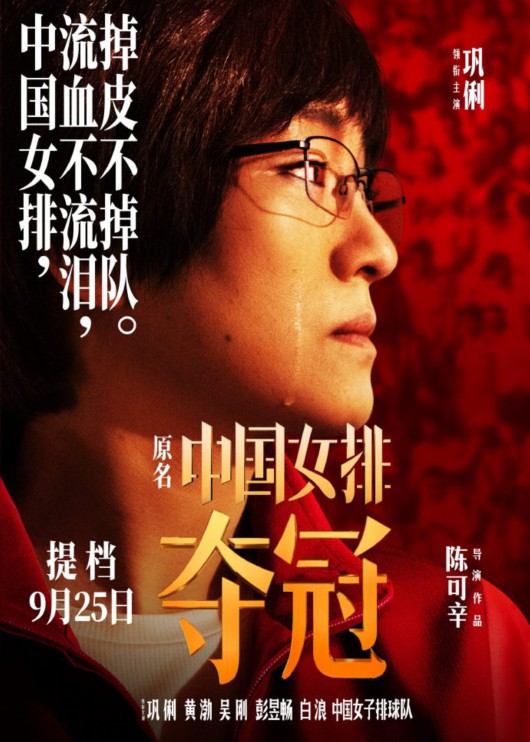дёҖгҖҒPL/SQLе®ҳзҪ‘дёӢиҪҪ
е®ҳзҪ‘дёӢиҪҪең°еқҖпјҡ
https://www.allroundautomations.com/registered-plsqldev/
жҲ–иҖ…еңЁжҲ‘зҡ„зҪ‘зӣҳдёӢиҪҪ
й“ҫжҺҘпјҡ
https://pan.baidu.com/s/1bZNJ71d2-hvkM6PTbdpgAA
жҸҗеҸ–з Ғпјҡt9sh
зӣ®еҪ•еҰӮеӣҫжүҖзӨәпјҡгҖҖchinese.exeдёәдёӯж–ҮеҢ…

ж–Үз« жҸ’еӣҫ
дәҢгҖҒPL/SQLе·Ҙе…·е®үиЈ…
е·Іе®үиЈ…plsqldev1204x64 64дҪҚ зүҲжң¬дёәдҫӢ гҖӮ
1гҖҒеҸҢеҮ» plsqldev1204x64.msi ж–Ү件

ж–Үз« жҸ’еӣҫ

ж–Үз« жҸ’еӣҫ
2гҖҒзӮ№еҮ» next

ж–Үз« жҸ’еӣҫ
3гҖҒдҝ®ж”№е®үиЈ…ең°еқҖпјҢдёӢдёҖжӯҘ гҖӮ

ж–Үз« жҸ’еӣҫ
4гҖҒиҫ“е…ҘдҝЎжҒҜпјҢдёӢдёҖжӯҘ гҖӮ

ж–Үз« жҸ’еӣҫ
5гҖҒдёӢдёҖжӯҘпјҢзӮ№еҮ»е®үиЈ…

ж–Үз« жҸ’еӣҫ
зӮ№еҮ»гҖҗinstallгҖ‘иҝӣиЎҢе®үиЈ…

ж–Үз« жҸ’еӣҫ
зҺ°еңЁе®үиЈ…иҝӣеәҰжқЎ

ж–Үз« жҸ’еӣҫ
зӯүдёӘ20з§’е·ҰеҸіпјҢе®үиЈ…жҲҗеҠҹ гҖӮ

ж–Үз« жҸ’еӣҫ
жіЁж„ҸпјҡеҰӮжһңиҫ“е…ҘдҝЎжҒҜдёҚжӯЈзЎ®пјҢжү“ејҖplsqlпјҢдјҡжҳҫзӨәйҮҚж–°иҫ“е…Ҙ гҖӮ
6гҖҒжҹҘзңӢPL/SQL е·Ҙе…·зҡ„дҪҝз”Ёе№ҙйҷҗ

ж–Үз« жҸ’еӣҫ
иҝҷжҳҜжІЎжңүдёӯж–Үзҡ„йЎөйқўеұ•зҺ°пјҢе№ҙйҷҗ9999/12/31пјҢеӨҹеҮ д»ЈдәәдҪҝз”ЁдәҶ гҖӮ

ж–Үз« жҸ’еӣҫ
дёүгҖҒpl/sql дёӯж–Ү
зӣҙжҺҘеңЁеҗҢзӣ®еҪ•дёӢзӮ№еҮ»chinese.exe ж–Ү件
й»ҳи®Өзӣ®еҪ•пјҡD:Program FilesPLSQL Developer 12

ж–Үз« жҸ’еӣҫ
1гҖҒеҸҢеҮ» chinese.exe ж–Ү件пјҢзӮ№еҮ»зЎ®е®ҡ

ж–Үз« жҸ’еӣҫ
2гҖҒзӮ№еҮ»дёӢдёҖжӯҘпјҢзӣҙиҮіе®ҢжҲҗ

ж–Үз« жҸ’еӣҫ

ж–Үз« жҸ’еӣҫ

ж–Үз« жҸ’еӣҫ

ж–Үз« жҸ’еӣҫ
еҲ°жӯӨпјҢ64дҪҚzhognwenbanзҡ„PL/SQL Devloper12 е®үиЈ…жҲҗеҠҹпјҒ
гҖҗPLSQL Developerе®үиЈ…иҜҰз»ҶжӯҘйӘӨгҖ‘еӣӣгҖҒйӘҢиҜҒжҳҜеҗҰжҲҗеҠҹ
зӮ№еҮ»гҖҗPLSQL Developer 12 (64 bit)гҖ‘еӣҫж Ү

ж–Үз« жҸ’еӣҫ
д»Һзҷ»йҷҶзӘ—еҸЈжқҘзңӢпјҢе·Із»ҸжҳҫзӨәдёӯж–ҮдәҶ

ж–Үз« жҸ’еӣҫ
ж•°жҚ®еә“ж“ҚдҪңзӘ—еҸЈпјҢе·Із»Ҹе…ЁйғЁzhongwenдәҶ гҖӮ

ж–Үз« жҸ’еӣҫ
————————————————
зүҲжқғеЈ°жҳҺпјҡжң¬ж–ҮдёәCSDNеҚҡдё»гҖҢxinlianluohanгҖҚзҡ„еҺҹеҲӣж–Үз« пјҢйҒөеҫӘCC 4.0 BY-SAзүҲжқғеҚҸи®®пјҢиҪ¬иҪҪиҜ·йҷ„дёҠеҺҹж–ҮеҮәеӨ„й“ҫжҺҘеҸҠжң¬еЈ°жҳҺ гҖӮ
еҺҹж–Үй“ҫжҺҘпјҡ
https://blog.csdn.net/qq_36501591/article/details/106410036
жҺЁиҚҗйҳ…иҜ»
- зҺҜеўғеҮҶеӨҮе’ҢDockerе®үиЈ… Linuxе®үиЈ…DockerгҖҒK8s
- Oracle 11,Oracle 11gе®үиЈ…ж•ҷзЁӢ
- зҒҜз¬јдёӢйқўзҡ„еҗҠеқ жҖҺд№Ҳе®үиЈ… зҒҜз¬јдёӢйқўзҡ„еҗҠеқ
- еңЁзҫӨжҷ–NASдёӯе®үиЈ…cpolarеҶ…зҪ‘з©ҝйҖҸ
- е®үиЈ…жңӘзҹҘеә”з”ЁжқғйҷҗеңЁе“Әи®ҫзҪ®пјҹ
- MacдёӢзҡ„nginxжңҚеҠЎеҷЁе®үиЈ…жң¬ең°зҡ„httpsзҺҜеўғ
- MySQL5.Xж•°жҚ®еә“е®үиЈ…
- еҶ…зҪ‘з©ҝйҖҸеҲ©еҷЁ-ngrokзҡ„еӣҫж–Үе®үиЈ…
- ж–°иғҪжәҗжұҪиҪҰе……з”өжЎ©е®үиЈ…жқЎд»¶ ж–°иғҪжәҗжұҪиҪҰдёҖж¬Ўе……з”өеӨ§жҰӮеӨҡе°‘еәҰ
- ugиҪҜ件е’ҢsolidworksCAD,ugиҪҜ件е’ҢsolidworksиҪҜ件иғҪдёҖиө·е®үиЈ…еҗ—-











![[зҫҺеӣҪ]зәҪзәҰзҙ§жҖҘе»әи®ҫж–№иҲұеҢ»йҷўпјҢзҫҺеӣҪ专家称дёҚеӯҰдёӯеӣҪз»ҸйӘҢ](http://ttbs.guangsuss.com/image/276057c98762cd4b8cd0664ed646f131)