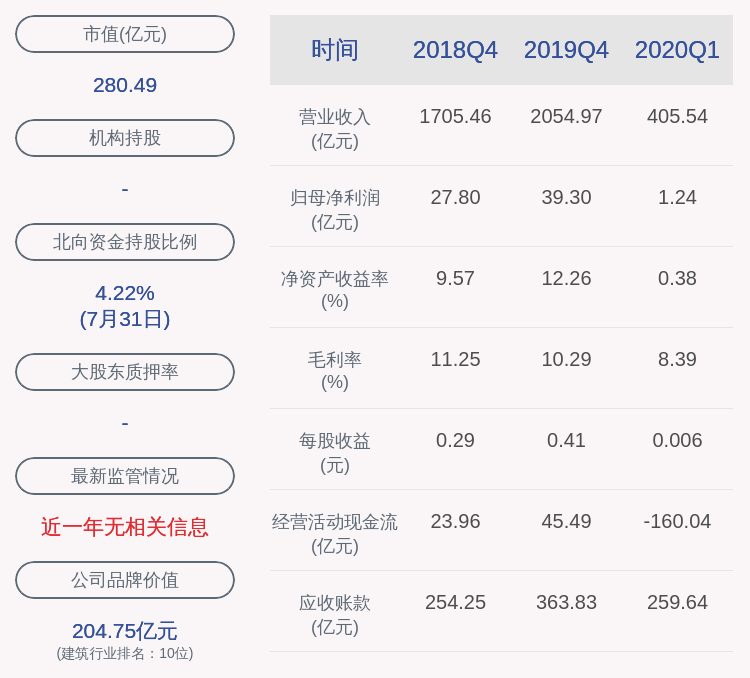6.жҢүдёӢ Ctrl + x, 然еҗҺиҫ“е…Ҙy, дҝқеӯҳзј–иҫ‘иҝҮзҡ„ж–Ү件пјҢеҶҚж¬ЎиҜўй—®пјҢзӣҙжҺҘжҢүдёӢ Enter
7.然еҗҺеңЁеҲҡжүҚзҡ„з»Ҳз«ҜTerminal , иҫ“е…Ҙsudo update-grub ,жӣҙж–°дёҖдёӢ grub
8.йҮҚеҗҜпјҢйҖүжӢ©Ubuntuе°ұиғҪйЎәеҲ©иҝӣе…ҘUbuntuзі»з»ҹдәҶ
жӣҙж”№aptжәҗдёәйҳҝйҮҢжәҗжңү2з§ҚеҲҶжі•пјҢдёҖз§ҚеҫҲз®ҖеҚ•пјҢзӣҙжҺҘеҺ»иҪҜ件е’Ңжӣҙж–°йҮҢзӣҙжҺҘйҖүжӢ©дёӢиҪҪиҮӘйҳҝйҮҢдә‘зҡ„й•ңеғҸе°ұиЎҢдәҶпјҢеҰӮеӣҫ

ж–Үз« жҸ’еӣҫ
дҪҶжҳҜжҲ‘иЈ…дәҶ3йҒҚUbuntuпјҢ第дәҢж¬ЎжҳҜиҝҷд№ҲйҖүзҡ„пјҢ然еҗҺжӣҙж–°иҪҜ件时е°ұеҮәдәҶй—®йўҳ......жүҖд»ҘжҲ‘йҖүжӢ©зӣҙжҺҘдҝ®ж”№ж–Ү件 :heinian:
1.йҰ–е…ҲеӨҮд»Ҫжәҗж–Ү件
sudo cp /etc/apt/sources.list /etc/apt/sources.list.bak
2.зј–иҫ‘жәҗеҲ—иЎЁж–Ү件
sudo vim /etc/apt/sources.list
еҰӮжһңжҠҘй”ҷпјҡsudo:vim:command not foundпјҢиҜҙжҳҺжІЎиЈ…vimзј–иҫ‘еҷЁпјҲUbuntuй»ҳи®Өеұ…然没йӣҶжҲҗжҲ‘еӨ§Vimзј–иҫ‘еҷЁпјүдҪҝз”Ёе‘Ҫд»Өе®үиЈ…пјҡ
sudo apt-get install vim
3.жҹҘзңӢеҪ“еүҚзүҲжң¬дҝЎжҒҜlsb_release -cпјҢжҲ‘们еҸҜд»ҘзңӢеҲ°ж–°зүҲжң¬зҡ„Ubuntuзі»з»ҹд»ЈеҸ·дёәbionicпјҢеҗҢж ·зҡ„жҲ‘们д№ҹеҸҜд»Ҙеҫ—еҲ°д№ӢеүҚд»»ж„ҸзүҲжң¬зҡ„зі»з»ҹд»ЈеҸ·пјҡ
Ubuntu 12.04 (LTS)д»ЈеҸ·дёәprecise гҖӮUbuntu 14.04 (LTS)д»ЈеҸ·дёәtrusty гҖӮUbuntu 15.04 д»ЈеҸ·дёәvivid гҖӮUbuntu 15.10 д»ЈеҸ·дёәwily гҖӮUbuntu 16.04 (LTS)д»ЈеҸ·дёәxenial гҖӮжүҖд»Ҙиҝҷд№ҹе°ұи§ЈйҮҠдәҶдёәд»Җд№ҲжҲ‘们зҷҫеәҰеҮәжқҘзҡ„йӮЈд№ҲеӨҡж–№жЎҲйҮҢйқўеҶ…е®№дёҚе°ҪзӣёеҗҢзҡ„еҺҹеӣ пјҢеӣ дёә他们жӣҙж”№aptе®үиЈ…жәҗж—¶з”Ёзҡ„зі»з»ҹдёҚдёҖж · гҖӮ4.е°ҶеҺҹжңүзҡ„еҶ…е®№жіЁйҮҠжҺү

ж–Үз« жҸ’еӣҫ
5.ж·»еҠ д»ҘдёӢеҶ…е®№пјҲжҲ–иҖ…дҪ жҠҠйҮҢйқўеҶ…е®№дҝ®ж”№жҲҗдёӢйқўзҡ„е°ұеҸҜд»ҘпјҢдҪҶжҳҜдёҚиғҪжңүйҷӨдәҶд»ҘдёӢеҶ…е®№зҡ„жңүж•ҲеҶ…е®№пјү

ж–Үз« жҸ’еӣҫ
deb http://mirrors.aliyun.com/ubuntu/ bionic main restricted universe multiversedeb-src http://mirrors.aliyun.com/ubuntu/ bionic main restricted universe multiversedeb http://mirrors.aliyun.com/ubuntu/ bionic-security main restricted universe multiversedeb-src http://mirrors.aliyun.com/ubuntu/ bionic-security main restricted universe multiversedeb http://mirrors.aliyun.com/ubuntu/ bionic-updates main restricted universe multiversedeb-src http://mirrors.aliyun.com/ubuntu/ bionic-updates main restricted universe multiversedeb http://mirrors.aliyun.com/ubuntu/ bionic-backports main restricted universe multiversedeb-src http://mirrors.aliyun.com/ubuntu/ bionic-backports main restricted universe multiversedeb http://mirrors.aliyun.com/ubuntu/ bionic-proposed main restricted universe multiversedeb-src http://mirrors.aliyun.com/ubuntu/ bionic-proposed main restricted universe multiverseеҖјеҫ—жіЁж„Ҹзҡ„жҳҜsources.listж–Ү件зҡ„жқЎзӣ®йғҪжҳҜжңүж јејҸзҡ„пјҲйҖҡиҝҮдёҠйқўзҡ„еҶ…е®№еӨ§е®¶д№ҹзңӢзҡ„еҮәжқҘпјүпјҢдёҖиҲ¬жңүеҰӮдёӢеҪўејҸdeb http://site.example.com/debian distribution component1 component2 component3deb-src http://site.example.com/debian distribution component1 component2 component3жүҖд»ҘеҗҺйқўеҮ дёӘеҸӮж•°жҳҜеҜ№иҪҜ件еҢ…зҡ„еҲҶзұ»пјҲUbuntuдёӢжҳҜmainпјҢrestrictedпјҢuniverseпјҢmultiverseиҝҷеӣӣдёӘпјүпјҢжүҖд»ҘдҪ жҠҠеҶ…е®№еҶҷжҲҗиҝҷж ·зҡ„д№ҹжҳҜеҸҜд»Ҙзҡ„ гҖӮdeb http://mirrors.aliyun.com/ubuntu/ bionic-proposed main restricted deb http://mirrors.aliyun.com/ubuntu/ bionic-proposed universe multiversedeb-src http://mirrors.aliyun.com/ubuntu/ bionic-proposed main restricteddeb-src http://mirrors.aliyun.com/ubuntu/ bionic-proposed universe multiverse6.жӣҙж–°иҪҜ件еҲ—иЎЁпјҢиҝҗиЎҢеҰӮдёӢе‘Ҫд»Өпјҡsudo apt-get update
7.жӣҙж–°иҪҜ件еҢ…пјҢиҝҗиЎҢеҰӮдёӢе‘Ҫд»Өпјҡ
sudo apt-get upgrade
е®үиЈ…MP3зӯүи§Јз ҒеҷЁжөҸи§ҲеҷЁж’ӯж”ҫйЎөйқўжІЎжңүеЈ°йҹіпјҹиҝҗиЎҢеҰӮдёӢд»Јз Ғжҗһе®ҡ
sudo apt-get install ubuntu-restricted-extras
и®©UbuntuжҒҜеұҸеҗҺиғҪеӨҹе”ӨйҶ’Ubuntuеҫ…жңәй»‘еұҸеҗҺж— жі•е”ӨйҶ’пјҹжЈҖжҹҘжҳҜеҗҰиЈ…дәҶgrep laptop-mode-toolsе·Ҙе…·еҢ…
dpkg -l | grep laptop-mode-tools
еҰӮжһңжү§иЎҢе‘Ҫд»Өж— з»“жһңиҫ“еҮәпјҢиЎЁзӨәжңӘе®үиЈ…(еҰӮжһңе·Іе®үиЈ…пјҢеҝҪз•ҘдёӢдёҖжӯҘ)
е®үиЈ…laptop-mode
sudo apt-get install laptop-mode-tools
еҲӨж–ӯLaptopжҳҜеҗҰеҗҜз”ЁдәҶlaptop_modeжЁЎејҸ
cat /proc/sys/vm/laptop_mode
еҰӮжһңжҳҫзӨәз»“жһңдёә0пјҢеҲҷиЎЁзӨәжңӘеҗҜеҠЁпјҢеҰӮжһңдёәйқһ0зҡ„ж•°еӯ—еҲҷиЎЁзӨәеҗҜеҠЁдәҶ

ж–Үз« жҸ’еӣҫ
еҰӮдҪ•еҗҜеҠЁlaptop_mode
дҝ®ж”№й…ҚзҪ®ж–Ү件/etc/default/acpi-supportпјҢжӣҙж”№ENABLE_LAPTOP_MODE=trueпјҢзӣҙжҺҘеңЁз»Ҳз«Ҝдёӯиҫ“е…Ҙsudo laptop_mode startеҗҜеҠЁдәҶlaptop_modeд№ӢеҗҺпјҢеңЁubuntuжҢӮиө·еҗҺпјҢеҹәжң¬дёҠе°ұдёҚдјҡйҒҮеҲ°ж— жі•е”ӨйҶ’зҡ„жғ…еҶөдәҶ
дҪҶжҳҜжҲ‘жІЎжңүENABLE_LAPTOP_MODE=trueиҝҷиЎҢд»Јз Ғе•ҠпјҢжІЎжңүзҡ„иҜқзңӢжңҖеҗҺдёҖиЎҢпјҢжҸҗзӨәжҲ‘们еңЁ/etc/laptop-mode/laptop-mode.confдёӯиҝӣиЎҢй…ҚзҪ®
зј–иҫ‘/etc/laptop-mode/laptop-mode.confпјҢжүҫеҲ°ж–Ү件ENABLE_LAPTOP_MODE_ON_BATTERYгҖҒENABLE_LAPTOP_MODE_ON_ACгҖҒENABLE_LAPTOP_MODE_WHEN_LID_CLOSEDпјҢзңӢжіЁйҮҠеӨ§дҪ“йғҪиғҪжҳҺзҷҪд»Җд№Ҳж„ҸжҖқпјҢеҪ“з”Ёз”өжұ пјҢеӨ–жҺҘз”өжәҗпјҢеҗҲдёҠжҳҫзӨәеұҸзҡ„ж—¶еҖҷжҳҜеҗҰеҗҜз”ЁLAPTOP_MODEпјҢе…ЁйғЁи®ҫзҪ®дёә 1 е°ұеҸҜд»ҘдәҶ гҖӮ
жҺЁиҚҗйҳ…иҜ»
- е®үиЈ…зі»з»ҹз–‘й—®пјҡUEFIе’ҢLegacyеҲ°еә•еҰӮдҪ•йҖүжӢ©пјҹ
- centos7е®үиЈ…python3.7.8е’Ңpip3
- жҠӣејғqqпјҢж— йңҖе®үиЈ…иҪҜ件пјҢдҪ еҸҜд»Ҙиҝҷж ·дёҚйҷҗйҖҹиҝңзЁӢдј иҫ“еӨ§ж–Ү件
- еҫ…е®ўз”ЁиҢ¶зҡ„жЎҢеӯҗеҸ«д»Җд№Ҳ,д»ҘиҢ¶еҫ…е®ўзҡ„йЈҺдҝ—йҒҚеҸҠж°‘й—ҙ
- еӨ©зҢ«еә—й“әеҮәе”®дј°д»· еӨ©зҢ«еә—й“әзҡ„дёҚеҗҢзұ»еһӢеҸҠзӣёеә”зұ»еһӢзҡ„иҙ№з”ЁеҲҶеҲ«жҳҜеӨҡе°‘
- зҫҺз”ІеҪ©з»ҳзҡ„дё“дёҡе»әи®®д»ҘеҸҠзҫҺз”ІеҪ©з»ҳзӘҚй—Ё
- зҜ®зҗғеңәе°әеҜёеҲҶзұ»еҸҠдҝ®е»ә
- зҫҺз”Іе“ҒзүҢд»ҘеҸҠзҫҺз”ІжіЁж„ҸдәӢйЎ№
- еӨ–з”ЁжӯўиЎҖиҚҜеҠҹж•ҲеҸҠж–№жі•
- жІ»е…іиҠӮзӮҺзҡ„иҚҜеҸҠж–№жі•